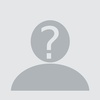
Hi,
I am facing issue while registering for GST. The digital signature application provided by GST website is not working properly.
Sometime it works and sometime it gives error of Failed to establish connection to the server . Kindly restart the Emsigner Click here to troubleshoot.
How to solve the GST Digital Signature Certificate (DSC) problem faced by people trying to register on GST website?
Answer provided by Pulkit is explained very well.
However to quote in a simple language, you can do following things to get DSC in working mode.
- Update your Java and make sure you have JRE installed.
- Install Emsigner in administrative mode and even use in admin mode.
- Install your DSC drivers. Remember different DSC tokens have different drivers.
- Update your browser.
Try now every thing should be working.
First thing whatever troubleshoots windows operating software provides are useless and similarly this application does no wonder in providing troubleshoot for resolving your issue of estalishing connection.
This question was already asked, DSC issue while signing GST registration application but we could not reach on a solid answer.
My answer will cover your following questions:
- failed to establish connection to the server . kindly restart the emsigner click here to troubleshoot.
- failed to establish connection to the server . kindly restart the emsigner
- failed to establish connection to the server gst
- emsigner errors
Since there is no working solution yet, let us first try to check whether system is updated and all settings are done as per system requirements specified on GST website.
As per information provided on website check following settings on your system:
- You are using Internet Explorer 10+/ Chrome 49+ or Firefox 45+,
- Do not disable javascript, CSS or cookies on your browser,
- You should have a valid DSC of level 2 or level 3 issued by a recognised CA ( Certifying Authority )
- You should have Java 1.6 JRE 1.6.0_38+, Java 1.7, Java 1.8
- Any one of the these ports should be free 1645, 8080, 1812, 2083, 2948
I think from above list of system requirements most of the users will have trouble with signing using a DSC due to either old browser or Emsigner.
To resolve the issue first update your Java and make sure you have recommended Java versions.
If Java and browsers are updated and latest, then issue will be due to Emsigner using wrong port or port is not free.
In my office, I faced this problem multiple times and noticed that I had to restart my computer to get the Emsigner work.
My observations are that non availability of port is the main reason for Emsigner not working properly.
At the time of signing, normally following applications run on computer:
- Tally with multiple users or Tally running on network. Most of the time tally is the reason for issue, if you are using network tally then make sure that port used by tally is not same as port used by Emsigner. You need to close tally to Emsigner work.
- Disconnect with network computers to avoid multiple computers using same port connected to your system.
- Applications such as Outlook, Antivirus also cause issue.
Finally my conclusion is that to resolve issue, restart your system and do not open any application running on network to avoid port conflict.
Sir
I am Commercial Tax Inspector in Kerala
I have succeeded after various steps by this method.
1. I have first uninstalled all DSC token softwares from my PC.... like Trustkey, ePass, WD Proxkey etc by going to Control Panel > Programs > Programs and Features >Uninstall Program.
2. Secondly I have uninstalled emSignor software.
3 Then Updated 'Chrome' Browser with latest version from their website
4.Then Go to Chrome Settings menu by
(There may some slight variations in Chrome Menus in different versions)
In Chrome : Settings>Advances Settings /Show Advanced Settings(menu seen at the bottom) > Content / Content Settings > Java / Java Script/Java Settings > Exception / Manage exceptions > Then in the web site entry column / Host name Pattern entry column (example.com) > Click Add Button ( if shows - in some Chrome versions don't have this 'Add' button) Then......
replace the 'example.com' with the following address
and dont change the status as 'Allow' ( If it shows status as ' Block / Blocked' change to 'Allow' / 'Allowed' )
press "Enter' key. Then 'OK'
5. Install latest version of emSignor from GST website by logging with user id and password from the link provided at Update / DSC menu on Dash Board .
6. After installation 'Right click' on the desktop icon of the emSignor and select 'Run As Administrator'.
7. Then insert the DSC Usb Tokens and install the concerned software related to the DSC issuing Authority.
It may be successful for such issues
Shijoy James
Commercial Tax Inspector ,
Kozhikode, Kerala
+91 9447529426
If anybody has a doubt in setting GST emsigner please watch my video on youtube. The audio may not be clear. Still you can watch the steps.
JOIN LARGEST DISCUSSION PLATFORM
Sign up to discuss taxation, accounting and finance topics with experts from all over India.
Join Discussion

