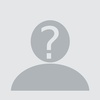Hi,
I am trying to register DSC on GST Portal but its giving following error:
Failed to establish connection to the server . Kindly restart the Emsigner Click here to troubleshoot.
Troubleshooting is also of no help.
Please don't forget to restart browser and sometimes the system also after the settings
It's still a pain registering DSC on gst site ,full day wasted but still not able , can any body help on the basis of today experience
go and see this link to solve. Simple and easy solution for firefox browser and chrome browser in simple 3 clicks. See the video to resolve the problem
go and see this link to solve. Simple in 3 clicks and easy solution for firefox browser and chrome browser . See the video to resolve the problem.
But you should restart the browser once after applying url
That's it
Thankyou...
Simple and easy solution for firefox browser and chrome browser in simple 3 clicks.
See the video to resolve the problem
But you should restart the browser once after applying url. should be logged on to Administrator account (windows) is must
But you should restart the browser once after applying url. should be logged on to Administrator account (windows) is must
Sir
Lot of calls are coming still the problem exist.after setting the address in 'Add Exception column."
The only solution is that please UNINSTALL your old version emsigner first. If any DSC token softwares- ePass, TrustKey etc- installed it also should be uninstalled. Download latest version 2.6 from
https://tutorial.gst.gov.in/installers/dscemSigner/emsigner-2.6.msi
https://www.gst.gov.in/help/docsigner
Restart the computer. Restart your emSigner as "Run as Administrator " mode by right clicking the emSigner icon in desktop and selecting the menu. Your icon name will be changed to 'emSignerGSTN' ( Earlier version it was 'emSigner'. only, ). In earlier version the port was 1645. But in latest version you can see the port has been changed to 1585. You can see the port by double clicking the emSigner icon on the system tray.
Then try to install your DSC by inserting your key to the usb port. Install the DSC software- ePass, Trustkey etc. (earlier we have uninstalled it.)
Then run the signing.
Still the problem exist try my steps in my earlier post on this topic in this forum by replacing the web address (ie http://127.0.0.1:1645) for add exception in Java with new address http://127.0.0.1:1585
Restart the computer. Then restart emSignor. Use the token
Again the problem shows in Chrome and Mozilla Firefox. Try another good browser "Securebrowser" in your PC. This 'securebrowser' can be download from the following links
http://filehippo.com/download_secure-browser/
https://secure-browser.en.softonic.com/
Regards
Shijoy James
It seems everyone is facing this issue of Digital signature signing on GST website. I think GST portal has made a bad decision of using msigner. This tool is using a port which is already used by another application. Most of the time solution is to close all your software running on computer and then try. If it does not work that way then restart your computer and try. It should work. Even in my case it gave errors. Error says restart the Emsigner, restarting does not solve the problem. How do your restart Emsigner?
Use INTERNET EXPLORER...!!
It will work without any problem
If you still fail you can try following method::::::
Please install the new emSigner version v2.6 from the website .Run as Administrator by right clicking on the desktop icon. (Sometimes it is not required.)
FIRST login to your GST account in GST portal and goto the menu Update / Enroll DSC.
Click on the menu. You will enter the DSC Update page.
Open a new tab in your browser.
Type the address https://127.0.0.1:1585
You may see some errors and also a button BACK TO SAFETY .
Don't click on that.
Dont Worry ...
Instead click on ADVANCED and click 'Proceed Anyway '.
Then return to your GST login tab with DSC Update/ Enrollment page.
Try to enroll your DSC .. It may work.

Hello Refer this video for solution
https://www.youtube.com/watch?v=NU49iOLlVjM
Hello, I have succeeded after tried a lot. 100% Worked.
- Update java with latest version.
- Add https://127.0.0.1:1585 and https://www.gst.gov.in in google chrome -> Advanced setting ->Content setting -> Cookies/JavaScript (Allow/Add)
- Add https://127.0.0.1:1585 and https://www.gst.gov.in in control panel ->Java -> security tab ->Edit site list.
- Install emsigner with latest version (Currently 2.6 version available)
- Restart the computer
- Login to GST portal via Google chrome.
- Start emsigner utility with administrator right (Right click and “Run as administrator”)
- Click “Register DSC Add/Update” on GST portal.
Enjoy…...!!!
If you are facing issue such that DSC works once and then stops working then it is problem with your emsigner.
Emsigner uses a port and sometime any other application might occupy the port.
In this situation, exit emsigner.
Again right click on emsigner icon on desktop and run as administrator.
Once emsigner has started try signing the return using your DSC.
SOLVED. Well, I tried all the steps given by @Shijoy James, but I could see the same problem. i.e
Failed to establish connection to the server . Kindly restart the Emsigner Click here to troubleshoot.
I was using chrome browser, instead I used Internet Explorer 11 version (but any 10+ version will work).
Just restart emSigner application and then again try to Register.
The issue with DSC signing in GST portal is due to same ports being used by signing application and other application.
Even I was getting repetitive error and could not find which application was blocking the e-signer to work.
Is restarted the system and it worked. Do not open any other application while signing.
Edit, I have answered this to another user. The answer there is explained with technical specification and actionable steps to solve the DSC signing problem at GST portal.
Here is a video I have tried on this issue.
We faced the same error. We were using wi fi internet connection to connect to GST web site.
Tried steps mentioned in all the websites. Added port number shown by emsigner. Uninstalled and reinstalled emsigner, reset the winsock, Added the port number in firefox, chrome, Internet Explorer browser. Also added the port number to windows firewall !!!. Updated JAVA. Disabled firewall and antivirus. Nothing seemed to work!
We also called helpline who gathered all information and gave GST helpline number. We called them and they informed us to take a screenshot and send an email stating that we had tried all steps and the error persisted. We did send an email with screenshot!
Pinging gst.gov.in brought timeout and 100% lost failure results.
And the same error came up. Error:FAILED TO ESTABLISH CONNECTION TO THE SERVER . KINDLY RESTART THE EMSIGNER .
This had taken about six valuable hours of our time!
SOLUTION:
The solution that worked for us: Try different internet connection. We switched on to mobile hotspot and it worked like charm!
Probable Cause: The wi fi router has inbuilt hardware firewall which was blocking the process. So the port had to be added or given exception there. We did not make any changes to the wi fi router firewall.
Note: Try a cable connection or mobile hotspot and this should work for you too!
Hope this helps you too!
It worked for me on Internet explorer and on Chrome. unfortunately it did not worked for me on firefox.
Click here for Digital signature
As the era of GST has begun, all the taxpayers are trying to comply with the newly introduced provisions and software under GST. The most initial step under GST is registration under GST. Though it’s a simple process, but it became a challenge for the taxpayer to comply with as they faced serious issues while registering themselves under GST. GST registrations required the registration of DSC of the authorized signatory registering over the GST portal. Thus, the DSC so registered is used for verification purposes. Therefore, the DSC registration is mandatory for registration of the assessee into GST and filing of returns of GST in future. Taxpayers faced technical issues while registering the DSC over the portal as it has to be registered via a DSC utility i.e., EmSigner.
EmSigner is an utility used for the DSC registration. It has different versions for different websites. Over the GST portal, version 2.6 of emSigner is available. Now, the emSigner was a big challenge for assesses as they faced the error “Digital Signature Error/ Digital Signature does not work on the GST portal/ “Fail to establish connection to the server”.
Resolution to the Error : Emsigner error
- The version of Chrome and Java should be updated to the latest version.
- Download the emSigner available over the GST site.
- Run the downloaded enSigner.
- Then right click on the icon of emSigner available over the right below screen of your desktop as below and open it.
- A screen shall appear as in below picture specifying the 4 digit port number. This specifies that emSigner is running on the said port number. Further, you need to stop the emSigner service by click on “Stop Services”available on the below screen.
- Go to folder where the emSigner is installed or its icon is available. Right click on it and click on “Run as Administrator” and then click on “Yes”.
- Further, open Chrome, and under a new tab type the url as “https://127.0.0.1:1234”. The last four digits of the said url is the port number which was available in the above step. Run the said link. A screen shall appear specifying “Your connection is not private” (as below). Click on “Advanced” tab on the left – bottom of the screen.
- Further, click on the option “Proceed to ……..” on the above page at bottom.
- Go to GST account and log out of the account.
- Then again stop the emSigner services by right clicking on the icon of emSigner available over the right below screen of your desktop post opening it.
- Then again Run the emSigner by clicking on “Run as Administrator” as above.
- Login to the GST account again and go the Register DSC option over the Dashboard of the account.
- Select the person’s name who’s DSC is to be attached on drop down option.
- Click on “Proceed” button after clicking on the authentication check box available therein.
- A box shall appear specifying the name who’s DSC is attached to the system as below. Click on the said DSC and click on “Sign” button. Password seeking screen shall appear. Feed in the password and click on “login”.
- Message shall appear over the screen as “DSC has been successfully registered”.
Sir
I am Commercial Tax Inspector in Kerala
I have succeeded after various steps by this method.
1. I have first uninstalled all DSC token softwares from my PC.... like Trustkey, ePass, WD Proxkey etc by going to Control Panel > Programs > Programs and Features >Uninstall Program.
2. Secondly I have uninstalled emSignor software.
3 Then Updated 'Chrome' Browser with latest version from their website
4.Then Go to Chrome Settings menu by
(There may some slight variations in Chrome Menus in different versions)
In Chrome : Settings>Advances Settings /Show Advanced Settings(menu seen at the bottom) > Content / Content Settings > Java / Java Script/Java Settings > Exception / Manage exceptions > Then in the web site entry column / Host name Pattern entry column (example.com) > Click Add Button ( if shows - in some Chrome versions don't have this 'Add' button) Then......
replace the 'example.com' with the following address
and dont change the status as 'Allow' ( If it shows status as ' Block / Blocked' change to 'Allow' / 'Allowed' )
press "Enter' key. Then 'OK'
5. Install latest version of emSignor from GST website by logging with user id and password from the link provided at Update / DSC menu on Dash Board .
6. After installation 'Right click' on the desktop icon of the emSignor and select 'Run As Administrator'.
7. Then insert the DSC Usb Tokens and install the concerned software related to the DSC issuing Authority.
It may be successful for such issues
Shijoy James
Commercial Tax Inspector ,
Kozhikode, Kerala
+91 9447529426
Lot of calls are coming still the problem exist.after setting the address in 'Add Exception column."
The only solution is that please UNINSTALL your old version emsigner first. If any DSC token softwares- ePass, TrustKey etc- installed it also should be uninstalled. Download latest version 2.6 from
https://tutorial.gst.gov.in/installers/dscemSigner/emsigner-2.6.msi
https://www.gst.gov.in/help/docsigner
Restart the computer. Restart your emSigner as "Run as Administrator " mode by right clicking the emSigner icon in desktop and selecting the menu. Your icon name will be changed to 'emSignerGSTN' ( Earlier version it was 'emSigner'. only, ). In earlier version the port was 1645. But in latest version you can see the port has been changed to 1585. You can see the port by double clicking the emSigner icon on the system tray.
Then try to install your DSC by inserting your key to the usb port. Install the DSC software- ePass, Trustkey etc. (earlier we have uninstalled it.)
Then run the signing.
Still the problem exist try my steps in my earlier post on this topic in this forum by replacing the web address (ie http://127.0.0.1:1645) for add exception in Java with new address http://127.0.0.1:1585
Restart the computer. Then restart emSignor. Use the token
Again the problem shows in Chrome and Mozilla Firefox. Try another good browser "Securebrowser" in your PC. This 'securebrowser' can be download from the following links
http://filehippo.com/download_secure-browser/
https://secure-browser.en.softonic.com/
Regards
Shijoy James
JOIN LARGEST DISCUSSION PLATFORM
Sign up to discuss taxation, accounting and finance topics with experts from all over India.
Join Discussion